Image Plus: Elevate Your Photography Experience
Image Plus for MacOS: Your all-in-one solution for editing, rotating, cropping, watermarking, and more.

features & price - Image PLus
$0.99



Screenshots - Image Plus




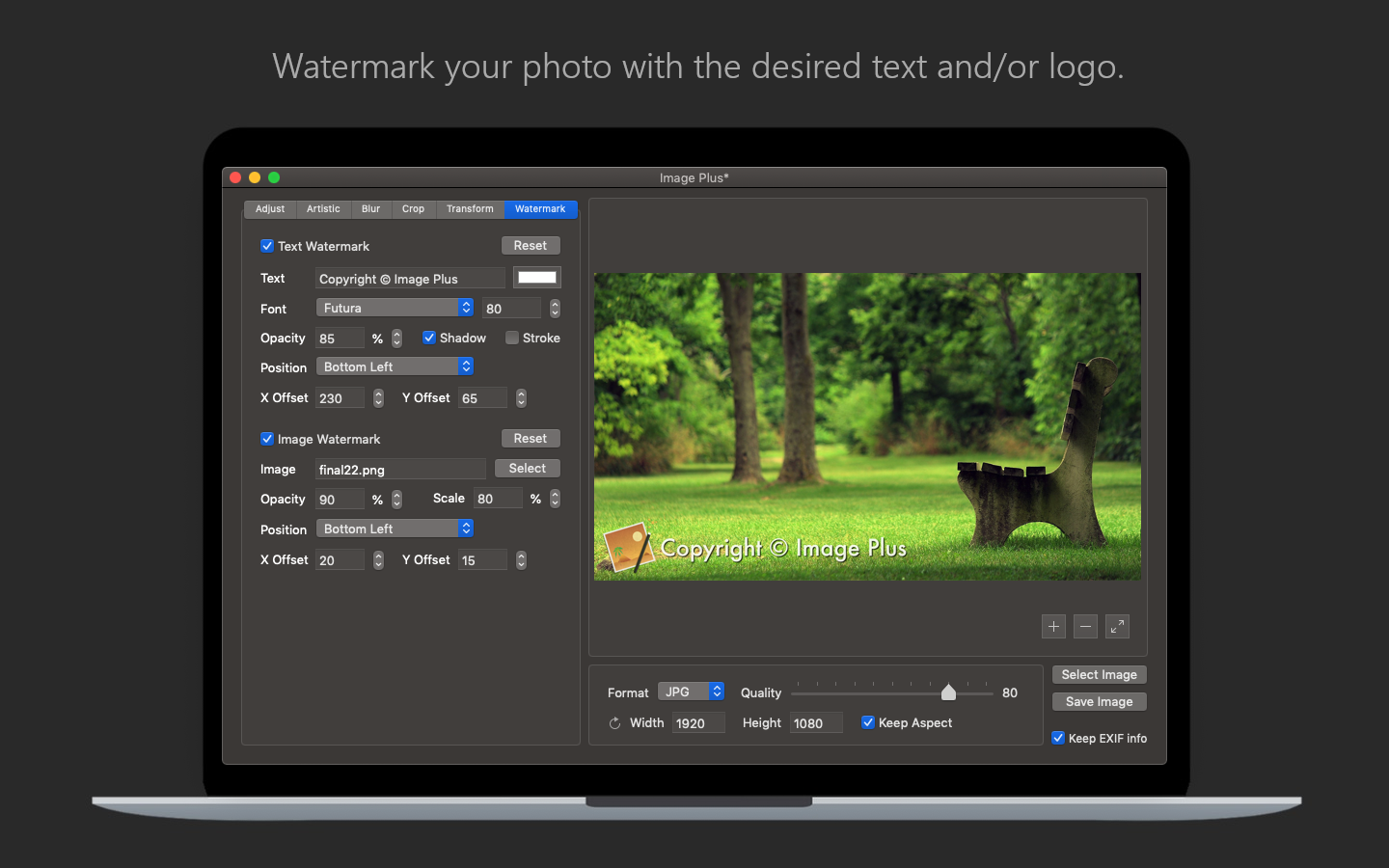
description
Fine-tune, watermark, resize, rotate, crop, convert and apply artistic effects to your photos using Image Plus. If you have photos on your Mac that need to be adjusted and watermarked then you are in luck. Image Plus is an all-in-one photo processing solution that any photographer or graphics designer should have in his toolset. But here is what Image Plus has to offer:
– Adjust the following properties of your photo:
- Brightness (make your photo darker or brighter)
- Exposure (change the exposure of your photo)
- Contrast (change the contrast of your photo)
- Saturation (increase or decrease the saturation level of your photo)
- Gamma (change the gamma of your photo)
- Hue (change the hue of your photo)
- RGB values (independently modify the Red, Green and Blue channels of your photo)
– Apply the following artistic effects to your photo:
- Black & White: Mono, Noir, Tonal
- Color: Chrome, Fade, Instant, Process, Transfer
- Sepia (makes your photo look old)
- Cartoon (makes your photo look like a cartoon)
- Oil Painting (makes your photo look like an oil painting)
- Vignette (makes your photo darker around the edges)
- Pixellate (pixellates your photo)
- Halftone (makes your photo look like a newspaper picture)
- Polka Dot (turns your photo into a collection of colored dots)
– Apply the following blur effects to your photo:
- Standard Blur (applies a standard blur effect to your photo)
- Circle Blur (only applies blur to a circular region of your photo)
- Focus Blur (applies a blur effect on the outer regions of your photo bringing a certain area in focus)
- Motion Blur (applies a blur effect that gives your photo the impression of movement)
- Zoom Blur (applies a blur effect that gives your photo a zoom motion)
– Crop your photo:
- Automatically crop your photo to one of the following aspect ratios: 1:1, 4:3, 3:2, 16:10, 16:9
- Select the corner where the crop area starts
- Use either pixels or percents to define the crop area
- Preview the crop area
– Apply the following transformations to your photo:
- 3-D Transformation (including move, scale, rotate)
- Rotate (rotates your photo to a given angle)
- Swirl (applies a swirl effect in the center of your photo)
- Glass Sphere (projects your photo on a glass sphere)
– Apply a text watermark to your photo for which you can customise the following:
- Text (this is the text that will appear watermarked on your photo)
- Text Color (change the color of your text)
- Font Type (choose from 20 types of hand-picked fonts)
- Font Size (change the font size of your text)
- Opacity (make your text more opaque or transparent)
- Shadow (make your text more visible by adding a shadow effect)
- Stroke (make your text more visible by adding a stroke effect)
- Position (you can choose between: Bottom Left, Bottom Right, Top Left, Top Right and Center)
- X Offset (for an exact horizontal positioning of your text)
- Y Offset (for an exact vertical positioning of your text)
– Apply a logo watermark to your photo for which you can customise the following:
- Image (you can select any JPG or PNG image on your Mac)
- Scale (change the scale of your selected image according to your needs)
- Opacity (make your logo more opaque or transparent)
- Position (you can choose between: Bottom Left, Bottom Right, Top Left, Top Right and Center)
- X Offset (for an exact horizontal positioning of your logo)
- Y Offset (for an exact vertical positioning of your logo)
– Convert and resize your photo
– Keep the EXIF info and creation date of your original photo
Supported Image Formats: JPG, JPEG, JPE, JP2, JPX, TIFF, TIF, PNG, GIF, BMP, HEIC, HEIF
Video
Customer reviews
"For my usual tasks like color adjustment, rotation and watermarking the app does the job and it's a useful tool."
Ellie McPherson
Mac App Store User
"I really like this little photo editing app. I use it to tweak my photos and watermark them before I post them online."

Nikos Mori
MAC APP STORE USER

