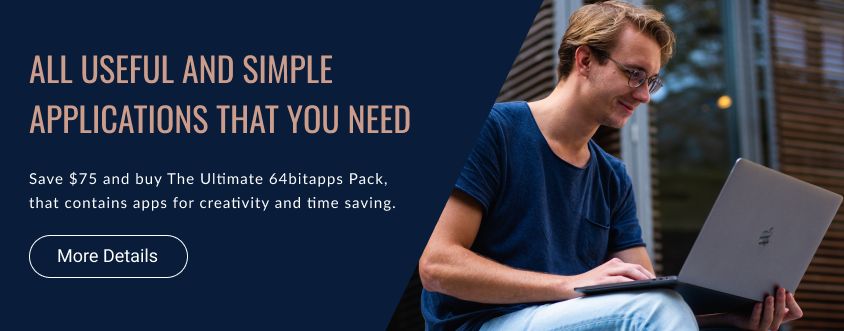As a macOS power user, you’re always looking for ways to increase your productivity and efficiency. One of the best ways to do this is by using keyboard shortcuts. In this article, we’ll take a look at the most useful keyboard shortcuts for macOS power users.
Command + Space
The Command + Space shortcut opens Spotlight, which allows you to quickly search for files, folders, applications, and even emails.
Command + Tab
The Command + Tab shortcut switches between open applications. Hold down the Command key and press Tab to cycle through your open applications.
Command + Shift + 3
The Command + Shift + 3 shortcut takes a screenshot of your entire screen. The screenshot is saved to your desktop.
Command + Shift + 4
The Command + Shift + 4 shortcut allows you to select a portion of your screen to take a screenshot of. Once you’ve made your selection, the screenshot is saved to your desktop.
Command + C and Command + V
The Command + C and Command + V shortcuts are for copying and pasting. This is useful for moving text and images between applications or within the same document.
Command + Z
The Command + Z shortcut undoes the last action you performed. This is useful for quickly fixing mistakes.
Command + F
The Command + F shortcut opens the Find dialog. This is useful for quickly searching within a document or webpage.
Command + T
The Command + T shortcut opens a new tab in Safari or most other web browsers.
Command + W
The Command + W shortcut closes the current window or tab. This is useful for quickly closing unwanted tabs or windows.
Option + Command + Esc
The Option + Command + Esc shortcut opens the Force Quit Applications dialog. This is useful for quickly quitting applications that are not responding.
Command + Shift + N
The Command + Shift + N shortcut creates a new folder in Finder.
Command + Shift + A
The Command + Shift + A shortcut opens the Applications folder in Finder.
Command + Shift + U
The Command + Shift + U shortcut opens the Utilities folder in Finder.
Command + Option + D
The Command + Option + D shortcut hides or shows the Dock.
Command + Shift + H
The Command + Shift + H shortcut opens your Home folder in Finder.
By using these keyboard shortcuts, you can save time and increase your productivity when working on your macOS device. Make sure to memorize them and integrate them into your daily workflow.